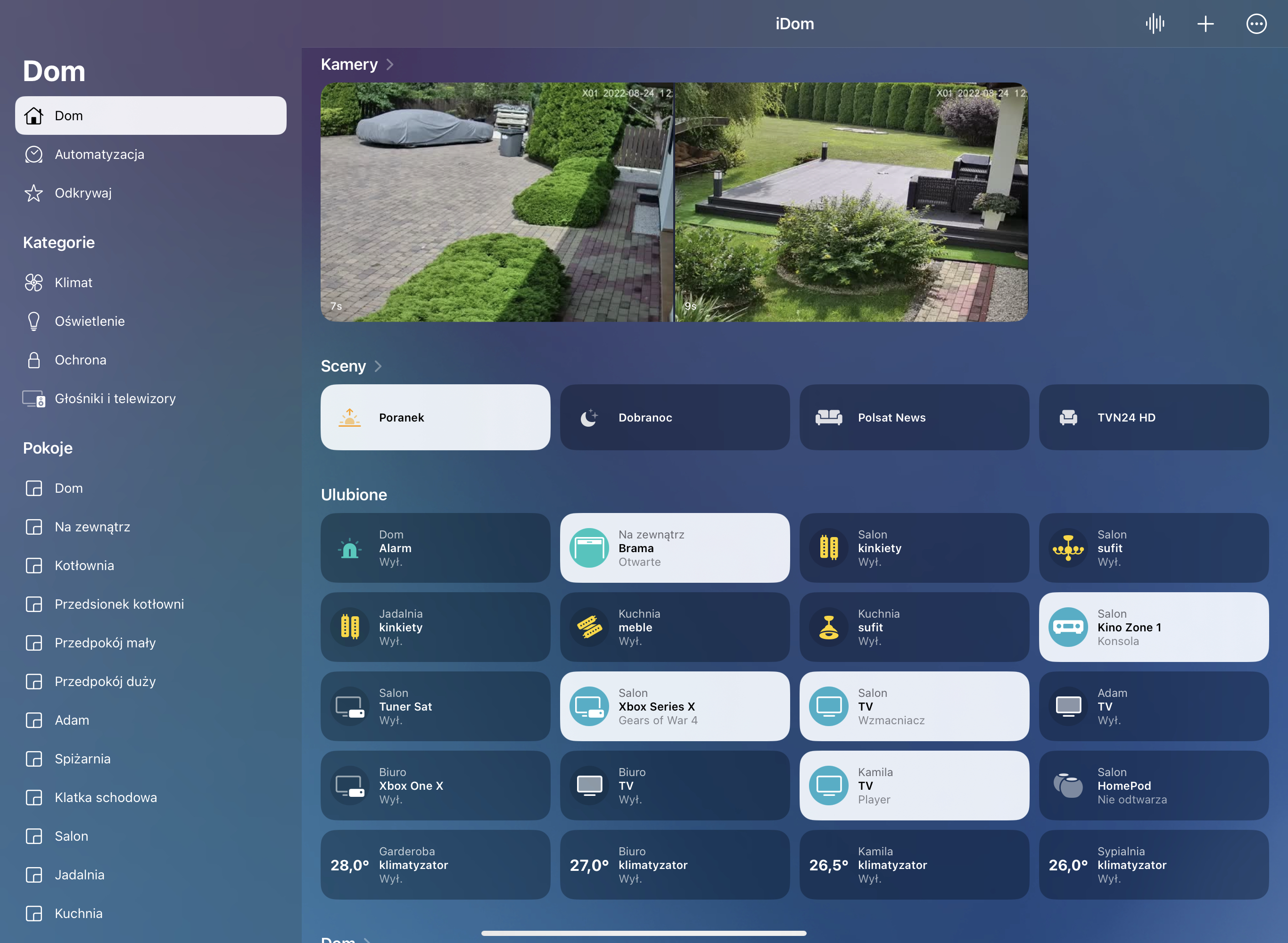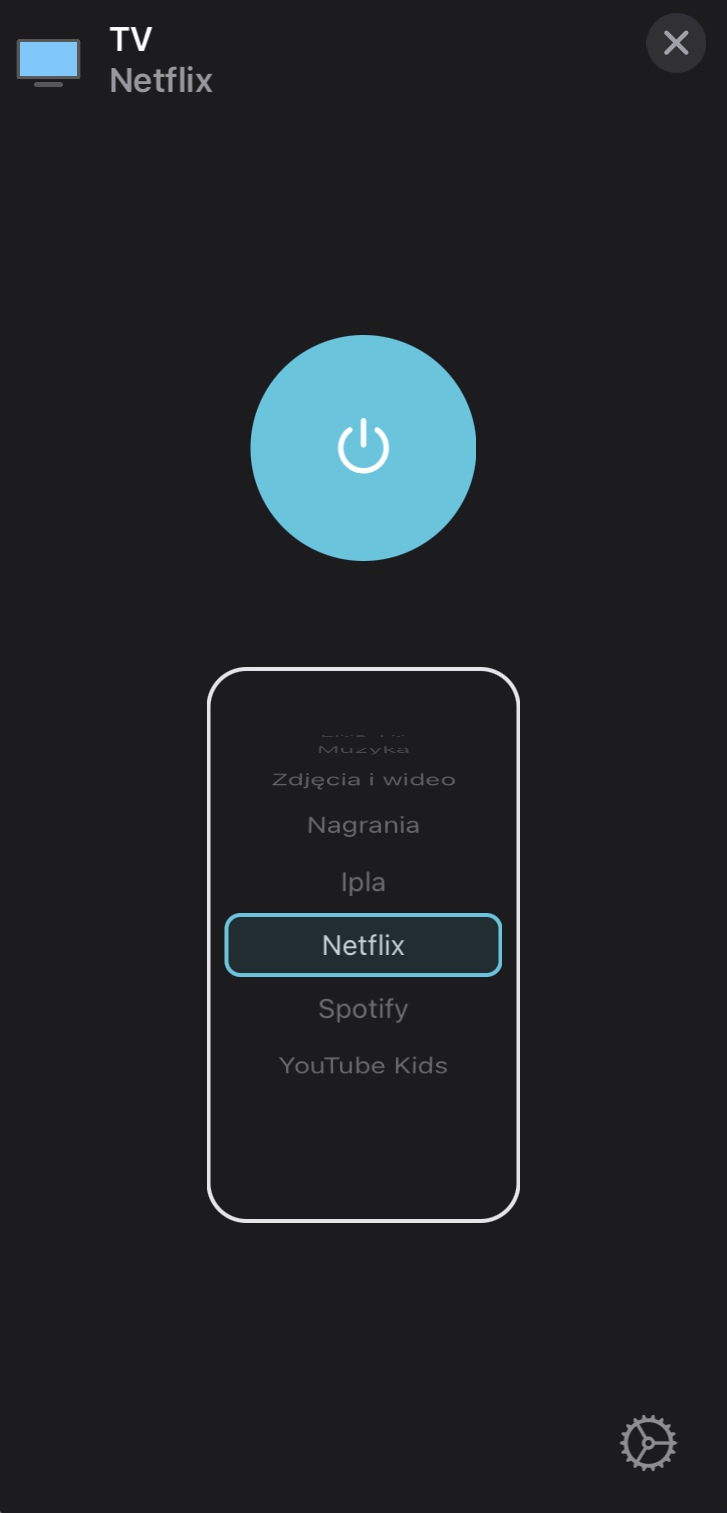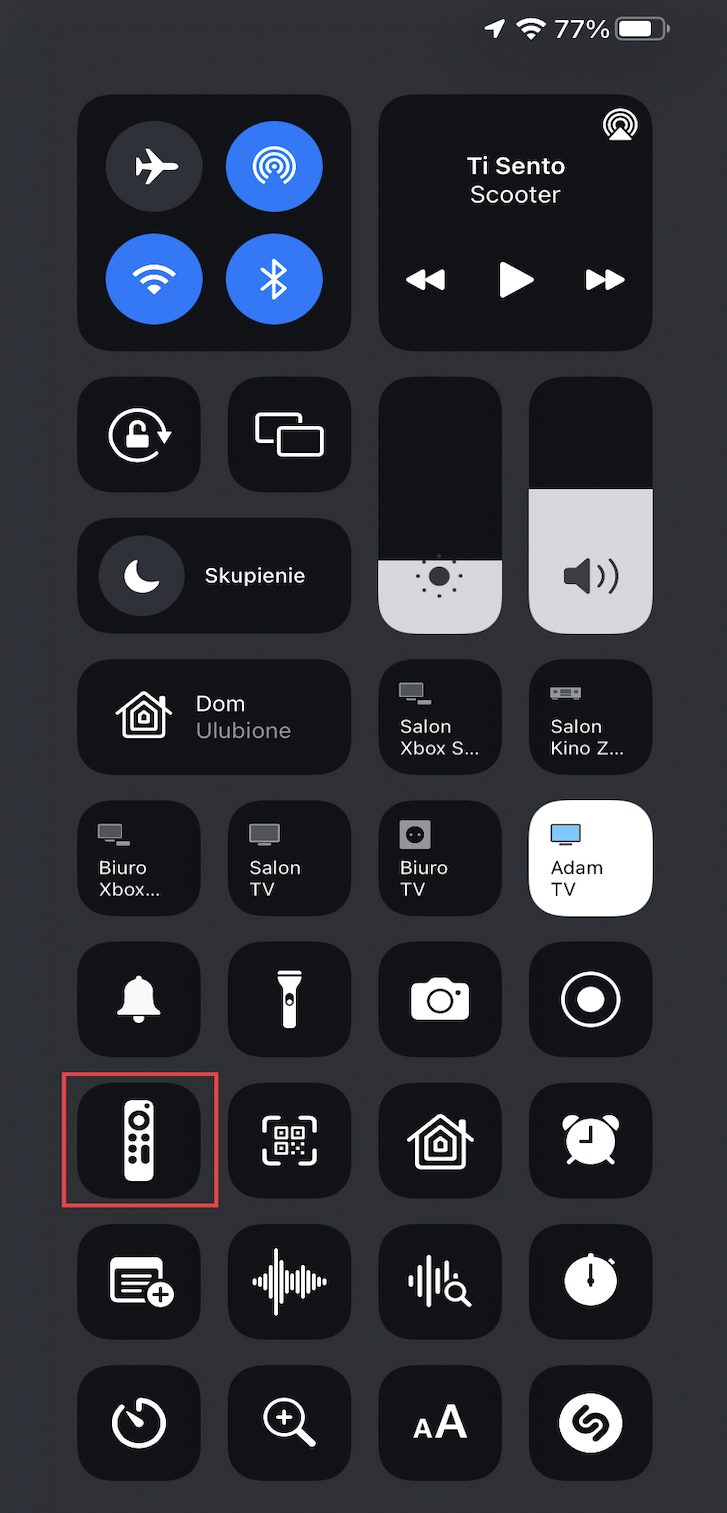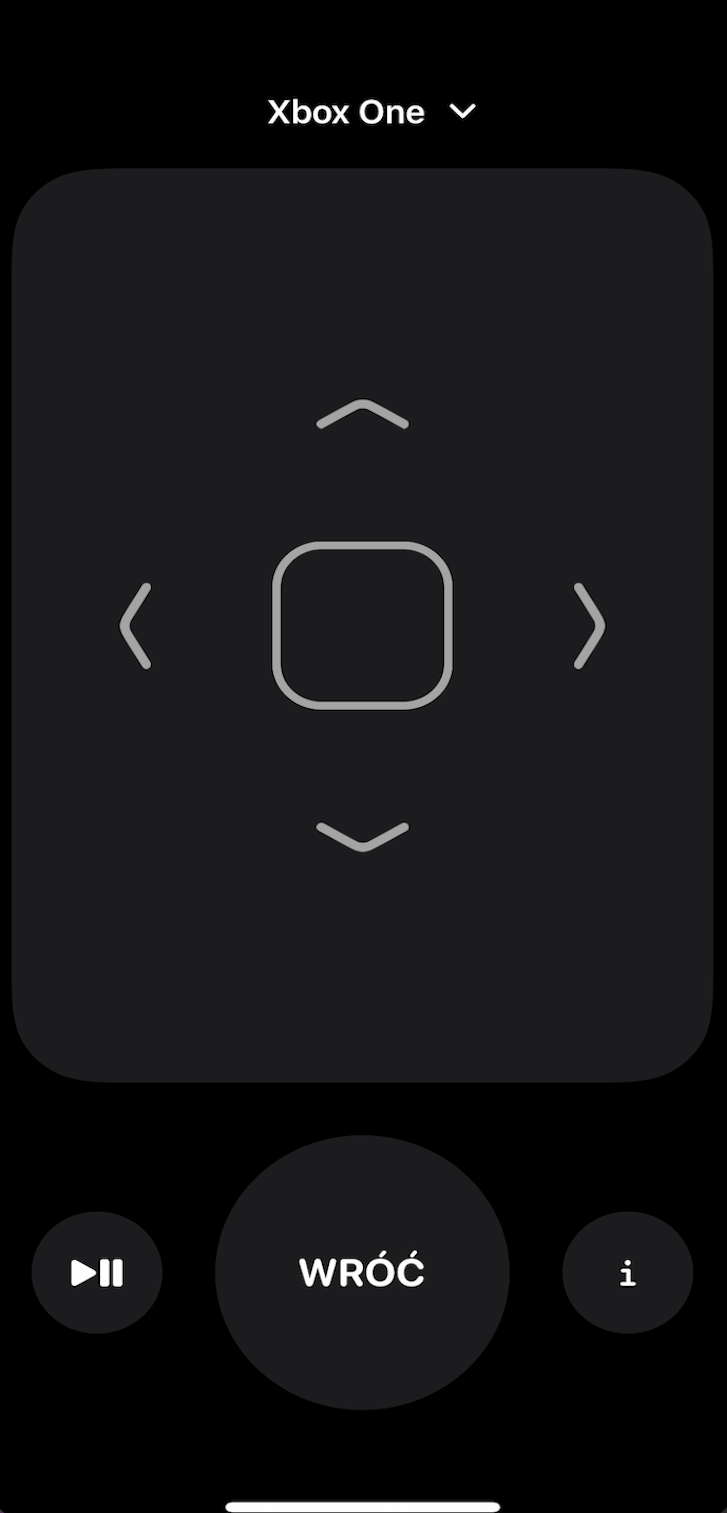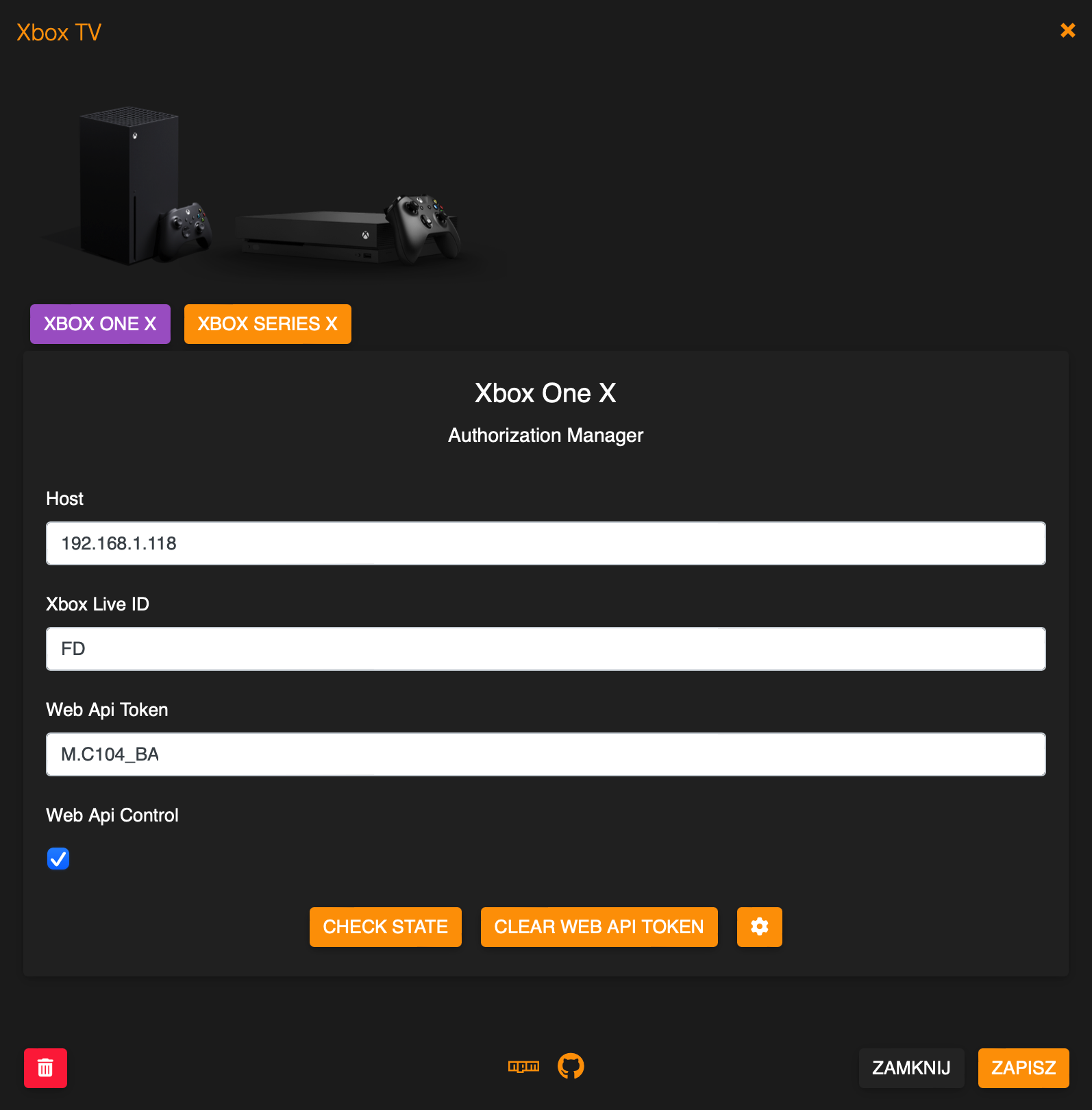README
Homebridge Xbox TV
Homebridge plugin for Microsoft game Consoles. Tested with Xbox One X/S and Xbox Series X.
Package Requirements
| Package | Installation | Role | Required |
|---|---|---|---|
| Homebridge | Homebridge Wiki | HomeKit Bridge | Required |
| Config UI X | Config UI X Wiki | Web User Interface | Recommended |
| Xbox TV | npm install -g homebridge-xbox-tv |
Plug-In | Required |
Note
- For v1.4.0 and above the required version of Homebridge >= 1.3.x.
- For v2.0.0 and above the required version of Node.js >= 14.x.x.
- If upgrade from 1.x.x to 2.x.x the
xboxLiveIdneed to be set again.
Know Issues
- Console connected to WLAN network some times lose its connection to the network after Power OFF and the Power ON command may not work.
Troubleshooting
- If for some reason the device is not displayed in HomeKit app try this procedure:
- Go to
./homebridge/persist. - Remove
AccessoryInfo.xxxfile which contain Your device data:{"displayName":"Xbox"}. - Next remove
IdentifierCashe.xxxfile with same name asAccessoryInfo.xxx. - Restart Homebridge and try add it to the HomeKit app again.
- Go to
Features and How To Use Them
- Power ON/OFF short press tile in HomeKit app.
- Reboot Console with additional button, rquired
webApiControlenabled. - RC/Media control is possible after you go to the RC app on iPhone/iPad.
- Speaker control is possible after you go to RC app on iPhone/iPad
Speaker Service. - Legacy Volume and Mute control is possible throught extra
lightbulb/fan(slider). - Apps, Inputs, Games can be switched if
webApiControlis enabled and console is authorized. - Siri can be used for all functions, some times need create legacy buttons/switches/sensors.
- Automations can be used for all functions, some times need create legacy buttons/switches/sensors.
- Record Game DVR with additional button.
Configuration Console
- Device must have Instant-on power mode enabled
- Profile & System > Settings > General > Power mode & startup
- Console need to allow connect from any 3rd app. Allow Connections from any device should be enabled.
- Profile & System > Settings > Devices & Connections > Remote features > Xbox app preferences.
Authorization Manager
- First of all please use built in Authorization Manager.
- Start new authorization need remove old token first, to clear token use Authorization Manager GUI.
- Make sure Your web browser do not block pop-up window, if Yes allow pop-up window for this app.
- If for some reason you cannot use Authorization Manager, please use Authorization Manual Mode (removed ab v2.0.13).
Authorization Manual Mode (removed ab v2.0.13)
- After enable
webApiControloption, restart the plugin and go to Homebridge console log. - Follow the instructions in the console log.
- Start new authorization need remove old token first, go to ./homebridge/xboxTv/ and remove token file.
Configuration
Install and use Homebridge Config UI X plugin to configure this plugin (Highly Recommended). The sample configuration can be edited and used manually as an alternative. See the sample-config.json file in this repository for an example or copy the example below into your config.json file, making the apporpriate changes before saving it. Be sure to always make a backup copy of your config.json file before making any changes to it.
| Key | Description |
|---|---|
name |
Here set the accessory Name to be displayed in Homebridge/HomeKit. |
host |
Here set the Hsostname or Address IP of Console. |
xboxLiveId |
On your console select Profile > Settings > System > Console info, listed as Xbox network device ID. You can only find the Xbox network device ID in Settings on your console, this is different from your console serial number. |
clientId |
If You create app on Azure AD then You can use your own Client Id. |
clientSecret |
If You create app on Azure AD then You can use own Client Secret. |
userToken |
Alternate authorization method. |
userUhs |
Alternate authorization method. |
webApiControl |
If enabled, the console can be controlled using Web Api and additional functions are available in Advanced Settings section. |
xboxWebApiToken |
Required if webApiControl enabled. |
disableLogInfo |
If enabled, disable log info, all values and state will not be displayed in Homebridge log console. |
disableLogDeviceInfo |
If enabled, add ability to disable log device info by every connections device to the network. |
enableDebugMode |
If enabled, deep log will be present in homebridge console. |
volumeControl |
Here select what a additional volume control mode You want to use (None, Slider, Fan), not yet implemented. |
switchInfoMenu |
If enabled, I button change its behaviour in RC app between Menu and INFO. |
getInputsFromDevice |
If enabled, apps will be loaded from device, only available if webApiControl enabled. |
filterGames |
If enabled, Games will be hidden and not displayed in the inputs list, only available if webApiControl enabled. |
filterApps |
If enabled, Apps will be hidden and not displayed in the inputs list, only available if webApiControl enabled. |
filterSystemApps |
If enabled, System Apps (Accessory, Microsoft Store, Television) will be hidden and not displayed in the inputs list, only available if webApiControl enabled. |
filterDlc |
If enabled, Dlc will be hidden and not displayed in the inputs list, only available if webApiControl enabled. |
inputs.name |
Here set Input Name which You want expose to the Homebridge/HomeKit, Screensaver, Television, TV Settings, Dashboard, Accessory, Settings, Network Troubleshooter, Microsoft Store are created by default. |
inputs.reference |
Required to identify current running app. |
inputs.oneStoreProductId |
Required to switch apps. |
inputs.type |
Here select from available types. |
buttons.name |
Here set Button Name which You want expose to the Homebridge/HomeKit. |
buttons.command |
Here select button control mode or command, Reboot and Switch App/Game- only possible if webApiControl enabled. |
buttons.oneStoreProductId |
Here set Input oneStoreProductId, only possible if webApiControl enabled. |
buttons.displayType |
Here select display type in HomeKit app, possible Switch, Button - selectable in HomeKit app as Light, Fan, Outlet. |
reference, oneStoreProductId |
If web Api enabled then all available in ./homebridge/xboxTv/inputs_xxxxxx file. |
*Example Config:
{
"platform": "XboxTv",
"devices": [
{
"name": "Xbox One",
"host": "192.168.1.6",
"xboxLiveId": "FD0000000000",
"clientId": "",
"clientSecret": "",
"userToken": "",
"userUhs": "",
"xboxWebApiToken": "",
"webApiControl": false,
"disableLogInfo": false,
"disableLogDeviceInfo": false,
"enableDebugMode": false,
"volumeControl": 0,
"switchInfoMenu": false,
"getInputsFromDevice": false,
"filterGames": false,
"filterApps": false,
"filterSystemApps": false,
"filterDlc": false,
"inputs": [
{
"name": "A Way Out",
"reference": "AWayOut_zwks512sysnyr!AppAWayOut",
"oneStoreProductId": "",
"type": "APPLICATION"
},
{
"name": "Apple TV",
"reference": "AppleInc.AppleTV_nzyj5cx40ttqa!App",
"oneStoreProductId": "",
"type": "APPLICATION"
}
],
"buttons": [
{
"name": "Play",
"command": "play",
"displayType": 0,
},
{
"name": "Record Game DVR",
"command": "recordGameDvr",
"displayType": 0
},
{
"name": "Reboot",
"command": "reboot",
"displayType": 0
},
{
"name": "A Way Out",
"command": "switchAppGame",
"oneStoreProductId": "oneStoreProductId",
"displayType": 0
},
]
}
]
}
Adding to HomeKit
Each accessory needs to be manually paired.
- Open the Home
 app on your device.
app on your device. - Tap the
 .
. - Tap Add Accessory, and select I Don't Have a Code or Cannot Scan or More Options.
- Select your Your accessory.
- Enter the Homebridge PIN or scan the QR code, this can be found in Homebridge UI or Homebridge logs.
- Complete the accessory setup.
Limitations
- That maximum Services for 1 accessory is 100. If Services > 100, accessory stop responding.
- To solve this problem the plugin counts the number of Services and not allow add more as 100.
- If You have configured more as 100 Services some inputs or buttons will not be available in the HomeKit app.
- The Services in this accessory are:
- Information.
- Speaker.
- Lightbulb.
- Fan.
- Television.
- Inputs, which may range from 6 to 100 as each input is 1 service.
- Buttons, which may range from 6 to 100 as each button is 1 service.
What's New
Development
- Pull request and help in development highly appreciated.