README
Insomnia plugin for Azure AD
Easily acquire Azure AD access tokens from within Insomnia REST Client!
This plugin supports:
- Work or School accounts,
- Microsoft accounts,
- Account saving to Insomnia store,
- Silent log in for saved accounts, even across Insomnia sessions.
Pre-requisites
This plugin requires Insomnia, the Open Source API client.
Installation
Start Insomnia,
Click "Application" -> "Preferences" and choose the "Plugins" tab,
Enter
insomnia-plugin-azure-ad-authenticationand click "Install Plugin",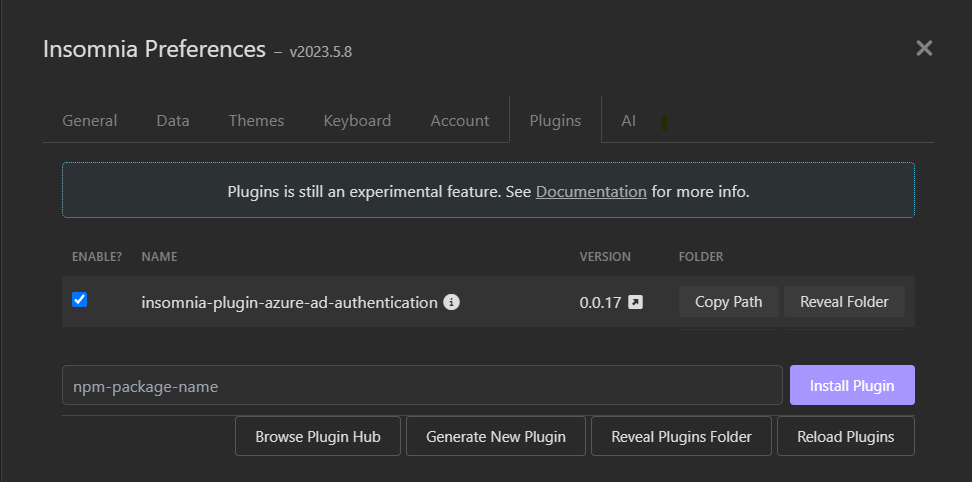
Close the dialog.
Usage
Open a new request, switch to the "Headers" tab,
In the header name field, enter
Authorization,In the value field type
Bearercontrol + spaceazure. This will bring the template tag menu and reveal the Azure AD Authorization template:
Choose the desired Azure AD instance. Most users will choose
Azure AD global service. The tag will display its logged out form as follows:
Click on the tag to edit. Specify the Directory (tenant) ID, the Application (client) ID, desired scopes and the Redirect URI. For Microsoft Accounts, set Directory to
consumers. For Work or School accounts, set Directory toorganizations, a tenant name or tenant ID (i.econtoso.comorf0cb5560-5e2a-4b3b-88f9-8193bdd39f7a). To allow for both Microsoft Accounts and Work or School accounts, selectcommon. Set Token Type toAccess Tokenfor APIs which authorize orId Tokenfor APIs which verify the user is who they claim to be.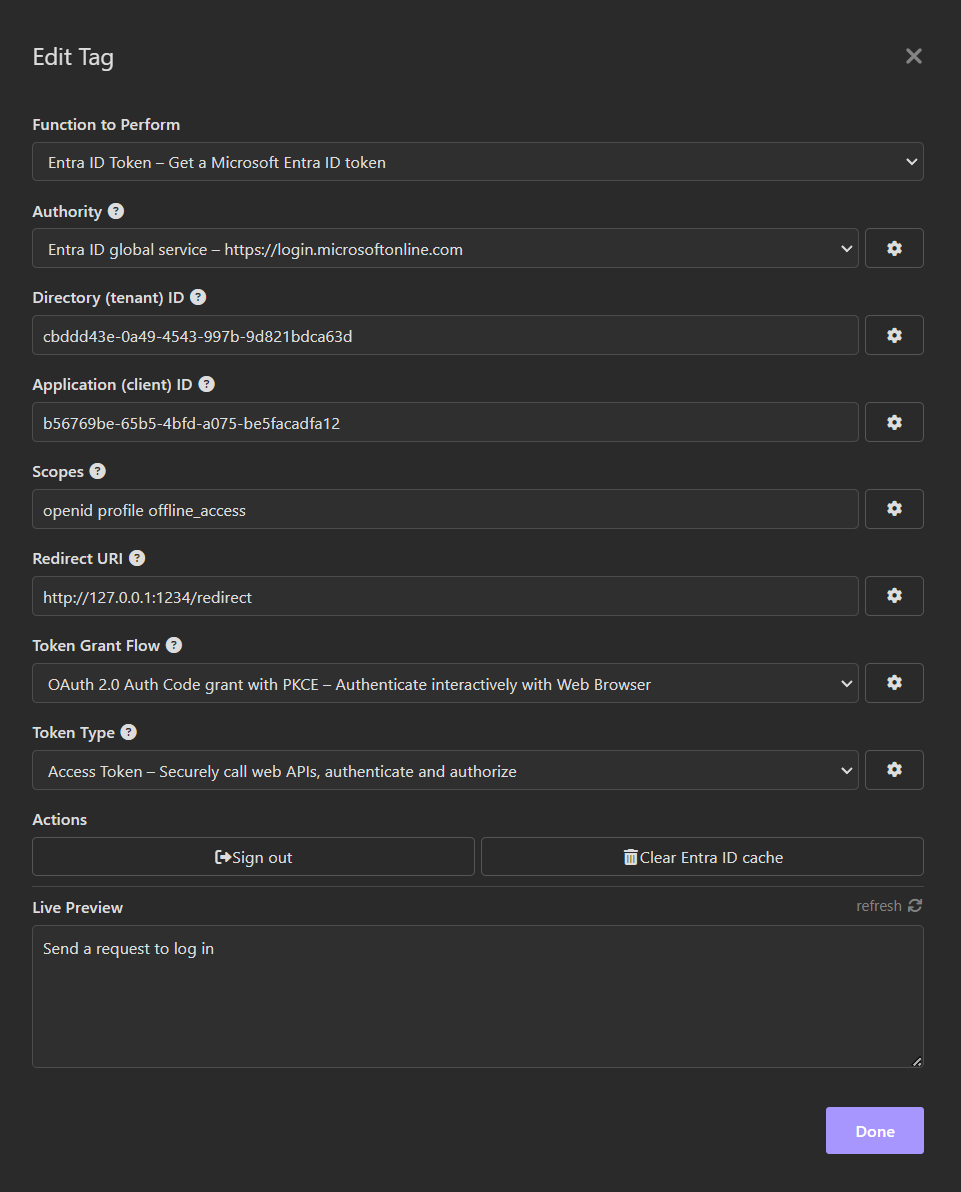
Close the "Edit Tag" dialog,
Send a request by pressing "Send". A browser window will appears and take you through the regular Azure AD login flow possibly including consent. When the authentication completes, the tag will display its logged in form as follows:

Configuring the Azure AD Application
This plugin assumes the Azure AD application specified by 'Application (client) ID' is configured as a Mobile and Desktop application with Redirect URI specified during step 5 above. By default, the Redirect URI is http://127.0.0.1:1234/redirect. An example of Azure AD application Redirect URIs can be seen below:

For web browser flows, it is best to choose a URI targetting 127.0.0.1 instea of localhost since some web browsers block navigation to http://localhost.
Actions
The plugin allows users to log out or clear the cache to forget all saved accounts. These capabilities are accessible via the "Edit Tag" dialog:

Future Improvements
Enhancements include:
- Encrypt tokens saved to the Insomnia cache,
- Implement 'on behalf' flow,
- Implement 'client secret' credentials,
- Implement 'client certificates' credentials,
- Enable B2C.