README
ngx-deploy-npm 🚀
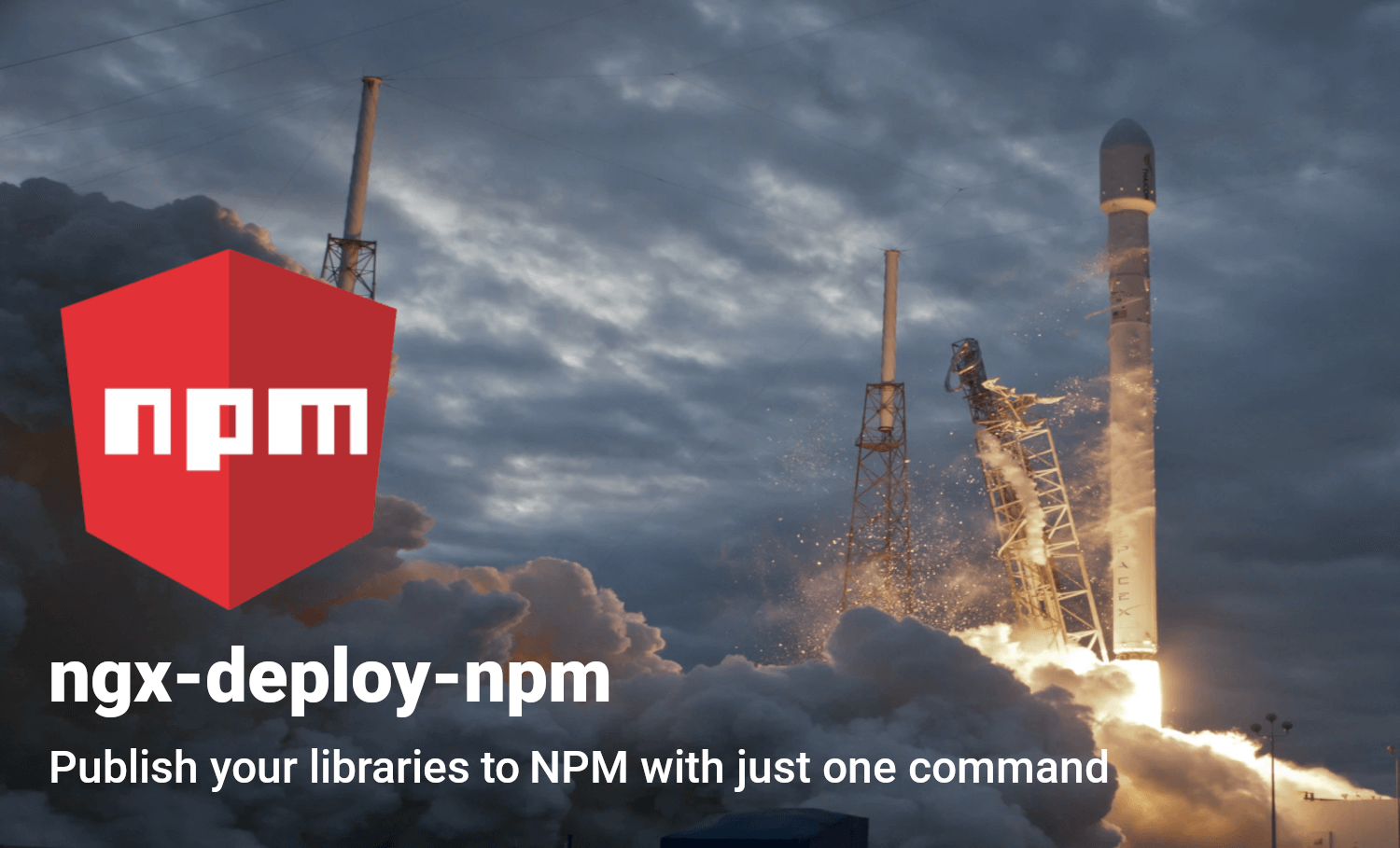
Publish your libraries to NPM with one command on an Angular🅰️ or Nx🐬 workspace
Table of contents:
- 🚀 Quick Start (local development)
- 🚀 Continuous Delivery
- ❓What is done when executing
nx deploy - 📦 Options
- 📁 Configuration File
- 🧐 Essential considerations
- 🎉 Do you Want to Contribute?
- License
- Recognitions
Note: all the examples are focused on Nx; if you don't see an explicit command for an Angular workspace change
nxforng.Also, when you find references to
workspace.json, you can find your file under the nameangular.json.
🚀 Quick Start (local development)
Add
ngx-deploy-npmto your project. It will configure all your publishable libraries present in the project:Nx🐬
npm install --save-dev ngx-deploy-npm nx generate ngx-deploy-npm:installAngular🅰️
ng add ngx-deploy-npm
Deploy your library to NPM with all default settings.
nx deploy your-library --dry-runWhen you are happy with the result, remove the
--dry-runoption
🚀 Continuous Delivery
Independently of the CI/CD you are using, you need an NPM token. To do so, you have two methods.
- Via NPM web page
- Using
npm token create
CircleCI
Set the env variable
- On your project setting the env variable. Let's call it
NPM_TOKEN
- On your project setting the env variable. Let's call it
Indicate how to find the token
- Before publishing, we must indicate to npm how to find that token,
do it by creating a step with
run: echo '//registry.npmjs.org/:_authToken=${NPM_TOKEN}' > YOUR_REPO_DIRECTORY/.npmrc - Replace
YOUR_REPO_DIRECTORYfor the path of your project, commonly is/home/circleci/repo
- Before publishing, we must indicate to npm how to find that token,
do it by creating a step with
(Optional) check that you are logged
- Creating a step with
run: npm whoami - The output should be the username of your npm account
- Creating a step with
Deploy your package
- Create a step with:
Nx🐬 Angular🅰️ nx deploy your-library
ng deploy your-library
Enjoy your just-released package 🎉📦
The complete job example is:
# .circleci/config.yml
jobs:
init-deploy:
executor: my-executor
steps:
- attach_workspace:
at: /home/circleci/repo/
# Set NPM token to be able to publish
- run: echo '//registry.npmjs.org/:_authToken=${NPM_TOKEN}' > /home/circleci/repo/.npmrc
- run: npm whoami
- run: npx nx deploy YOUR_PACKAGE
You can check the steps suggested in the CircleCI's guide
❓What is done when executing nx deploy
- Will build the application using the target
build- This will be omitted if the parameter
--no-buildis set
- This will be omitted if the parameter
- Execute
npm publish
The following is the activity diagram.

📦 Options
install/ng-add
--projects
- optional
- Default: Doesn't have any default value (array string)
- Example:
nx generate ngx-deploy-npm:install --projects=lib-1,lib-2– Onlylib-1andlib-2are going to be configurated
Specify which libraries should be configurated. Useful when you have a workspace with several libraries and don't want to overwrite existing configuration
Should be , separated, without spaces.
deploy
--build-target
- optional
- Default: Doesn't have any default value (string)
- Example:
nx deploy --build-target=production– The configurationproductionis being used to build your package
The buildTarget points to an existing target configuration on your project,
as specified in the configurations section of workspace.json.
This option is equivalent to calling the command nx build --configuration=XXX.
This command has no effect if the option --no-build option is active.
--no-build
- optional
- Default:
false(string) - Example:
nx deploy– The library is built in production mode before the deploymentnx deploy --no-build– The library is NOT built, but the deployment process is being made
Skip build process during deployment.
This option is useful when the building process is handled by something else.
This command causes the --build-target setting to have no effect.
--package-version
- optional
- Default: Doesn't have any default value (string)
- Example:
nx deploy --package-version 2.3.4
It's going to put that version on your package.json and publish the library with that version on NPM.
--tag
- optional
- Default:
latest(string) - Example:
nx deploy --tag alpha– Your package will be available for download using that tag,npm install your-package@alphauseful for RC versions, alpha, betas.
Registers the published package with the given tag, such that npm install @ will install this version. By default, npm publish updates and npm install installs the latest tag. See npm-dist-tag for details about tags.
--access
- Default:
public(string) - Example:
nx deploy --access public
Tells the registry whether to publish the package as public or restricted. It only applies to scoped packages, which default to restricted. If you don't have a paid account, you must publish with --access public to publish scoped packages.
--otp
- optional
- Default: Doesn't have any default value (string)
- Example:
nx deploy --otp TOKEN
If you have two-factor authentication enabled in auth-and-writes mode, you can provide a code from your authenticator.
--dry-run
- optional
- Default:
false(boolean) - Example:
nx deploy --dry-run
For testing: Run through without making any changes. Execute with --dry-run, and nothing will happen. It will show a list of the options used on the console.
📁 Configuration File
To avoid all these command-line cmd options, you can write down your
configuration in the workspace.json file in the options attribute
of your deploy project's executor.
Just change the option to lower camel case.
A list of all available options is also available here.
Example:
nx deploy your-library --tag alpha --access public --dry-run
becomes
"deploy": {
"executor": "ngx-deploy-npm:deploy",
"options": {
"tag": "alpha",
"access": "public",
"dryRun": true
}
}
Now you can just run nx deploy YOUR-LIBRARY without all the options in the command line! 😄
ℹ️ You can always use the --dry-run option to verify if your configuration is correct.
🧐 Essential considerations
README and LICENCE files
Those files must be at the root of the library. The executor is copying them at the moment of building.
If you have those files outside the project's root, use the assets option on the executor that compiles your application.
Version Generation
This deployer doesn't bump or generate a new package version; here, we care about doing one thing well, publish your libs to NPM. You can change the version package at publishment using the --package-version option.
We strongly recommend using @jscutlery/semver to generate your package's version based on your commits automatically. When a new version is generated you can specify to publish it using ngx-deploy-npm.
For more information go to semver's documentation
We use @jscutlery/semver here on ngx-deploy-npm to generate the package's next version, and we use ngx-deploy-npm to publish that version to NPM. Yes, it uses itself, take a look by yourself ngx-deploy-npm/project.json
Only publishable libraries are being configured
For an Nx workspace, only publishable libraries are going to be configured.
🎉 Do you Want to Contribute?
We create a unique document for you to give you through this path.
License
Code released under the MIT license.
Recognitions
- 🚀 Initially Powered By ngx-deploy-starter


