README
react-layered-chart
A high-performance canvas-based time series visualization in Typescript + React.
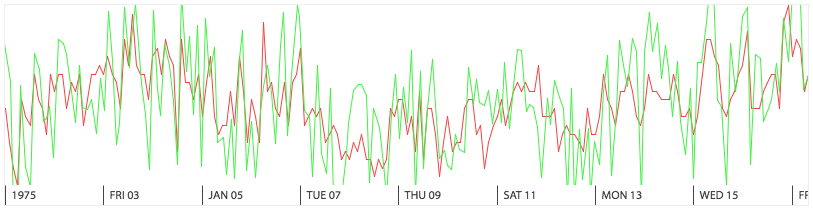
Table of Contents
- Installation
- Making Basic, Static Charts
- Interactive Charts
- Adding Custom Behavior
- Caveats/Limitations
- Common Issues
- Developing
The API reference can be found at API.md.
Installation
npm install --save react-layered-chart
Be sure to include the styles from react-layered-chart/react-layered-chart.css. This file is also specified on the style key in package.json for any toolchains that support it.
Typings
If you're using Typescript, you must provide typings for a global Promise, as this type appears in the API of react-layered-chart. If you're targeting ES6, the standard library typings should suffice. Otherwise, you can install something like es6-promise or typings for your library of choice, such as Bluebird.
Making Basic, Static Charts
See the section on developing to set up a page you can play around with yourself. Check the caveats and common issues if you run into problems.
The core functionality of react-layered-chart is a set of "layer" components inside a Stack component. The simplest possible chart looks something like this:
const MY_DATA = [ ... ];
<Stack>
<PointLayer
data={MY_DATA}
xDomain={{ min: 0, max: 100 }}
yDomain={{ min: 0, max: 100 }}
/>
</Stack>
(View code that implements a chart like this.)
Where the data prop is an array of objects appropriate for the particular layer (see the implementations of the included layers for details).
The xDomain and yDomain props, which are common to many layers, describe which subset of the data should be rendered. Many layers also include a yScale for customizing the scale on the Y domain (e.g. for displaying logarithmic plots).
Including multiple layers will cause them to be stacked in the Z direction, so you can overlay multiple charts. For instance, if you want a line chart that also emphasizes each data point with a dot, you could do something like the following:
<Stack>
<PointLayer data={DATA} .../>
<LineLayer data={DATA} .../>
</Stack>
Charts made in this manner are static. See the interactive section for how to make interactive charts.
Interactive Charts
See the section on developing to set up a page you can play around with yourself. Check the caveats and common issues if you run into problems.
react-layered-chart also includes a bunch of somewhat opinionated, stateful components that help you make interactive charts and load new data as necessary. These components require that each of the series you're rendering can be uniquely identified with a string, referred to as the "series ID".
The ChartProvider component is a wrapper around a react-redux Provider that also exposes a controlled-input-like interface. A simple chart that includes user interaction might look like this:
// This stateless function receives a bunch of parameters to load data. It's called
// any time the X domain changes or the data otherwise becomes potentially stale.
function myDataLoader(...) {
return ...;
}
<ChartProvider
seriesIds={[ 'my-series-id' ]}
dataLoader={myDataLoader}
defaultState={{ xDomain: { min: 0, max: 100 } }}
>
<Stack>
<ConnectedLineLayer seriesId='my-series-id'/>
<ConnectedInteractionCaptureLayer enablePan={true} enableZoom={true}/>
</Stack>
</ChartProvider>
(View code that implements a chart like this.)
In this example, the X and Y domains are controlled by internal state and need not be explicitly passed. The ConnectedInteractionCaptureLayer captures mouse events and dispatches actions internally to make the chart respond to user input.
Adding Custom Behavior
See the section on developing to set up a page you can play around with yourself. Check the caveats and common issues if you run into problems.
react-layered-chart provides two methods of customizing behavior:
- Providing props to the
ChartProviderin the manner of controlled components. View example. - Hooking into the internal Redux store using react-redux's
connectplus the selectors and action creators provided by react-layered-chart. View example.
Your custom component doesn't even have to be a type of chart -- for example, if you want to add a textual legend that updates on hover, you could do this by adding a component within a ChartProvider.
If you'd like to add animation to your custom view, I recommend react-motion. It composes well and handles interrupted animations elegantly.
Caveats/Limitations
Physical chart size
ChartProvider needs to know how large it is on the page in order to scale and request data at an appropriate resolution. By default, it injects a hidden ConnectedResizeSentinelLayer to poll for the width of the container.
If you adjust the margins/padding or change the layout to be horizontally-aligned, you may need to set ChartProvider's includeResizeSentinel to false and supply your own ConnectedResizeSentinelLayer in a place where it can determine the correct width. You only need one per ChartProvider, as all charts are assumed to be the same width.
The included CSS provides some easily-overridden defaults to prevent some issues around zero-size charts. Ensure you have included the stylesheet and set a meaningful width/height for your chart.
Usage with react-redux
ChartProvider is implemented under the hood with Redux and react-redux's Provider. If you are using react-redux elsewhere, watch out for nested Providers: you cannot access the outer provider from a child of a ChartProvider component!
ChartProvider has a debugStoreHooks prop if you want to attach tooling to the underlying store for debugging purposes.
Tracking transient state across (un)mount cycles
Each ChartProvider component is highly stateful: both in the data that's automatically loaded for you and in the state of the UI as the user interacts. If you want to preserve the transient state across renders but the nature of your application causes React to unmount it frequently, you can provide the optional chartId to ChartProvider. chartId is an arbitrary, globally-unique string for this particular chart that will allow react-layered-chart to restore state from the the last time a chart with this ID was mounted.
A common example of undesirable state loss is in a tabbed application: charts in one tab will be unmounted and removed from the DOM as you switch, but to provide good UX, you'll want to make sure they're still loaded and panned over to the same place when the user tabs back.
Common Issues
Please file an issue on Github for any issues that aren't covered here.
The chart is invisible, zero-height, unstoppably increasing in height; or, my loader is receiving 0 for the chart width parameter.
This likely happens because you've either forgotten to include react-layered-chart's stylesheet (which sets some default sizes to prevent some of these issues) or you haven't provided any CSS rules to size the chart horizontally. See the caveat about physical chart size for an explanation of why this happens.
When ChartProvider unmounts, I lose all my loaded state.
Specify a globally-unique chartId string prop to ChartProvider so on next mount it can retrieve its old state. See the caveat on (un)mounting for more details.
Loads are consistently and frequently triggered even when nothing is changing.
This generally means you are providing a functionally-equal but reference-unequal value for ChartProvider's loadData, such as by using an inline function definition. loadData should be a stateless function, and should almost never change reference. If you want to provide extra information to loadData, use ChartProvider's loadDataContext prop instead of binding arguments to a function (which creates a new function object). All series are reloaded whenever loadDataContext changes shallowly, but if you use deep-checkable types you can tweak loadData to prevent extraneous network requests.
Developing
npm install
npm start
Then visit localhost:8085 to see the example page. This runs webpack-dev-server on port 8085, including auto-recompilation and hot code injection.
