README
react-native-audio-video-tools
React-native-audio-video-tools is a set of functions that allow you to easily perform some advanced audio and video manipulations such as cutting, extraction, compressing, etc.
Behind the scene, react-native-audio-video-tools uses FFmpeg to execute commands.
Features
Both local and remote media are handled and it's possible to perform the following operations:
- Audio
- File information
- Compression
- Trimming
- Conversion
- Volume adjusting
- Video
- File information
- Compression
- Trimming
- Conversion
- Extraction of audio sound from video
An Example app is available with almost all features implemented. You can build it in local or you can download APK for android here
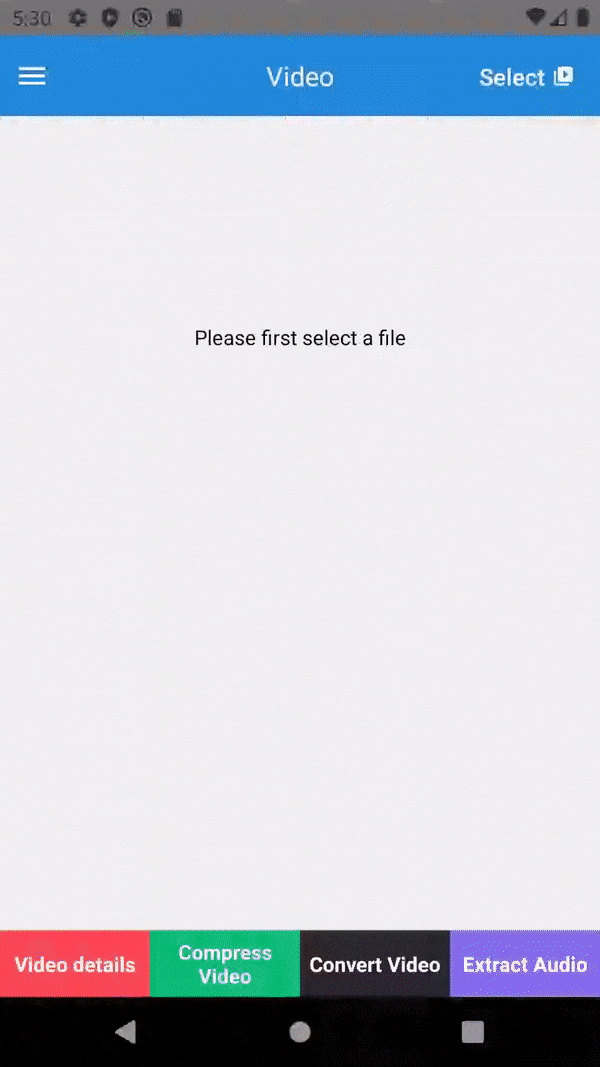
Installation
Using Yarn
yarn add react-native-audio-video-tools
Using Npm
npm install react-native-audio-video-tools --save
Then you need to install react-native-ffmpeg and choose one of eight different packages available.
Linking (for React Native <= 0.59 only)
Note: If you are using react-native version 0.60 or higher you don't need to link this package.
react-native link react-native-audio-video-tools
Manual installation
iOS
- In XCode, in the project navigator, right click
Libraries➜Add Files to [your project's name] - Go to
node_modules➜react-native-audio-video-toolsand addRNAudioVideoTools.xcodeproj - In XCode, in the project navigator, select your project. Add
libRNAudioVideoTools.ato your project'sBuild Phases➜Link Binary With Libraries - Run your project (
Cmd+R)<
Android
- Open up
android/app/src/main/java/[...]/MainActivity.java
- Add
import com.reactlibrary.RNAudioVideoToolsPackage;to the imports at the top of the file - Add
new RNAudioVideoToolsPackage()to the list returned by thegetPackages()method
- Append the following lines to
android/settings.gradle:include ':react-native-audio-video-tools' project(':react-native-audio-video-tools').projectDir = new File(rootProject.projectDir, '../node_modules/react-native-audio-video-tools/android') - Insert the following lines inside the dependencies block in
android/app/build.gradle:compile project(':react-native-audio-video-tools')
Usage
import {VideoTools} from 'react-native-audio-video-tools';
// Initialize a video tool
const videoTools = new VideoTools("http://techslides.com/demos/sample-videos/small.mp4");
// Get details about the video
videoTools.getDetails().then(details => {
console.log("Size: " + details.size);
console.log("Duration: " + details.duration);
// Etc.
});
API
This package exposes 2 main class: AudioTools and VideoTools.
They are instantiated with a path that can be local or remote.
Note: Local path should be a full one with file protocol (file://)
import {AudioTools, VideoTools} from 'react-native-audio-video-tools';
// Initialize with a remote url
const videoTools = new VideoTools("http://techslides.com/demos/sample-videos/small.mp4");
// Or initialize with a local url
const audioTools = new AudioTools("file:///storage/emulated/0/Download/my-music.mp3");
// Or use a picker and pass directly the returned path
// but you should make that the returned path is the full path with file protocol
try {
const res = await ImagePicker.openPicker({
mediaType: type,
});
const videoTools = new VideoTools(res.path);
} catch (err) {}
Here's a full list of available methods of these classes
1. Methods available on both AudioTools and VideoTools
getDetails(force: boolean): Promise
Return details about the current media.
By default the result of the operation is cached so the next execution will be almost synchronous. However, you can force re-executing by setting force parameter to true
Input
force: boolean(optional, default to false)
Set it to true to disabled cache.
Output
The promise returns a MediaDetails that contains:
- size: number; The total length of the media in bytes
- width: number; The width of video (Video only)
- height: number; The height of video (Video only)
- filename: string; The filename without extension
- extension: string;
- isRemoteMedia: null | boolean; Indicate whether the media is remote or local
- format: string;
- path: string; Full path of media
- duration: number; The total duration of media in milliseconds
- startTime: number;
- bitrate: number;
- metadata: [string, string];
- streams: StreamInformation[];
- rawInformation: string;
compress(options): Promise<MediaDefaultResponse>
Input
An object that represents compression's specification. It contains:
- quality: low | medium | high (optional, default to medium)
- bitrate: string (optional)
- speed: slow | normal | fast (Video only) (optional, default to normal)
Note: The higher the speed, the less effective the compression is and can in some cases lead to an opposite effect.
- MediaDefaultParameters's property
Example with Big Bunny video
import {VideoTools} from 'react-native-audio-video-tools';
// Input file size ~ 9.75 MB
const videoTools = new VideoTools("https://test-videos.co.uk/vids/bigbuckbunny/mp4/h264/720/Big_Buck_Bunny_720_10s_10MB.mp4");
// Output file size ~ 1.63 MB
await videoTools.compress({quality: 'low'});
// Output file size ~ 3.49 MB
await videoTools.compress();
// Output file size ~ 7.76 MB
await videoTools.compress({quality: 'high'});
You can make further test with example app.
cut(options): Promise<MediaDefaultResponse>
Input
An object with the following properties:
- from: string Format hh:mm:ss
The time at which the media cut-off will begin
- to: string Format hh:mm:ss
The time when the media cut-off will stop
- outputFilePath: string (See outputFilePath of MediaDefaultParameters)
convertTo(options): Promise<MediaDefaultResponse>
Convert the media to another extension
Input
An object with the following properties:
- extension: string
The new extension to obtain
- outputFilePath: string (See outputFilePath of MediaDefaultParameters)
setMediaFullPath(mediaFullPath: string): Void
Update the current media path
Input
- mediaFullPath: string
The new local or remote path
isInputFileCorrect(): Promise
Check if the current media is correct it means processable
Output
The promise returns an object with following properties:
- isCorrect: boolean
Indicate whether the media is correct or not
- message: string
Contains error message when the media is incorrect
2. Only AudioTools
adjustVolume(options): Promise<MediaDefaultResponse>
Adjust the volume of audio by either increasing or decreasing it by the value of rate (given in option parameter)
Input
An object with the following properties:
- rate: number
Any number (including decimals) greater than zero
- MediaDefaultParameters's property
import {AudioTools} from 'react-native-audio-video-tools';
// Initialize with a remote url
const audioTools = new AudioTools("https://www.learningcontainer.com/wp-content/uploads/2020/02/Kalimba.mp3");
// Will create a new file with volume decreased by 50% percent of its original file
await audioTools.adjustVolume({rate: 0.5});
3. Only VideoTools
extractAudio(options): Promise<MediaDefaultResponse>
Extract audio from video
Input see MediaDefaultParameters
Note By default, mp3 is used as extension
import {VideoTools} from 'react-native-audio-video-tools';
const videoTools = new VideoTools("http://techslides.com/demos/sample-videos/small.mp4");
try {
const result = await videoTools.extractAudio();
const extractedAudio = new AudioTools(result.outputFilePath);
const mediaDetails = await extractedAudio.getDetails();
console.log(mediaDetails.extension); // mp3
} catch (e) {}
4. Others
MediaDefaultParameters
Default parameters shared with some methods. It contains:
- outputFilePath: string
The location where the resulting media will be saved.
On iOs This option is required and it should be a full path.
On Android This option is optional
When it's not defined, a generic one will be use.
- extension: string Format .extention or extension (optional, Android only)
When it's set, it represents the extension of the generated output file.
Note If both outputFilePath and extension are given, only outputFilePath would be considered
MediaDefaultResponse
Default promise result shared with some methods. It contains:
- rc: number
The status of the request which is 0 if everything went fine
- outputFilePath: string
The full path of the media created
Contributing
Feel free to submit issues or pull requests.
License
The library is released under the MIT licence. For more information see LICENSE.