README
React Native Immersive Bars
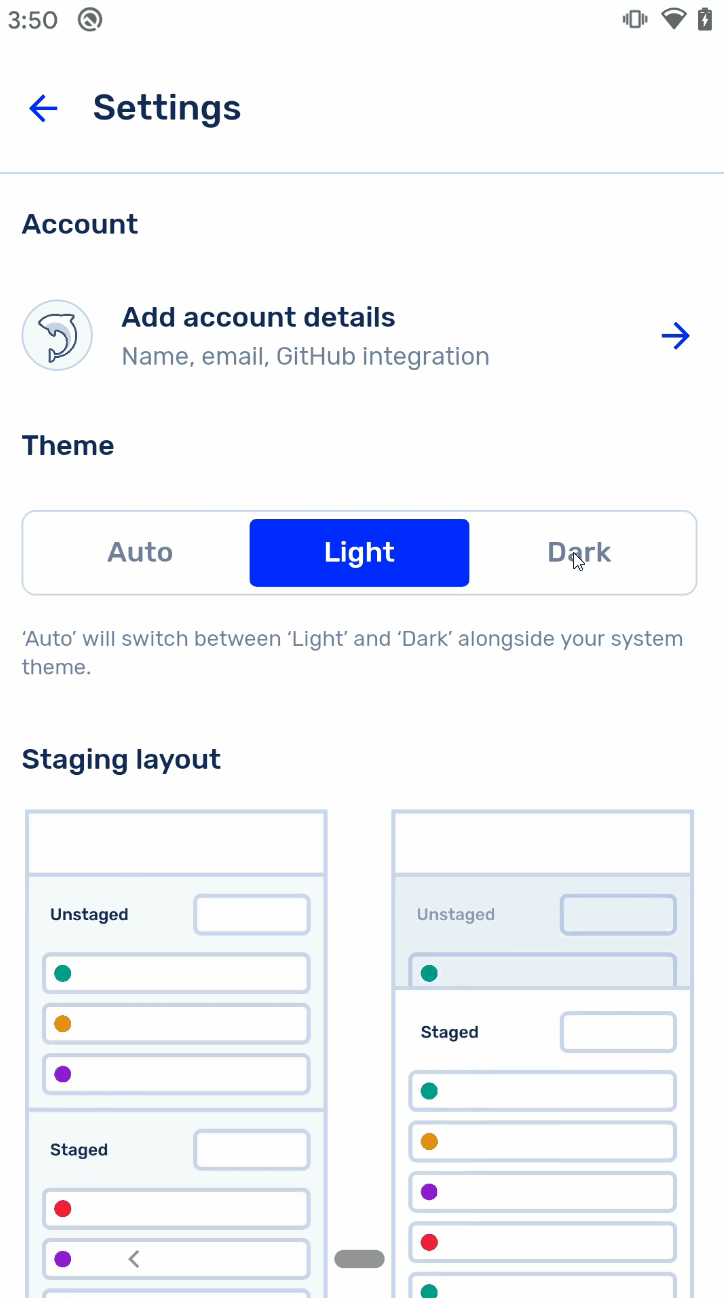
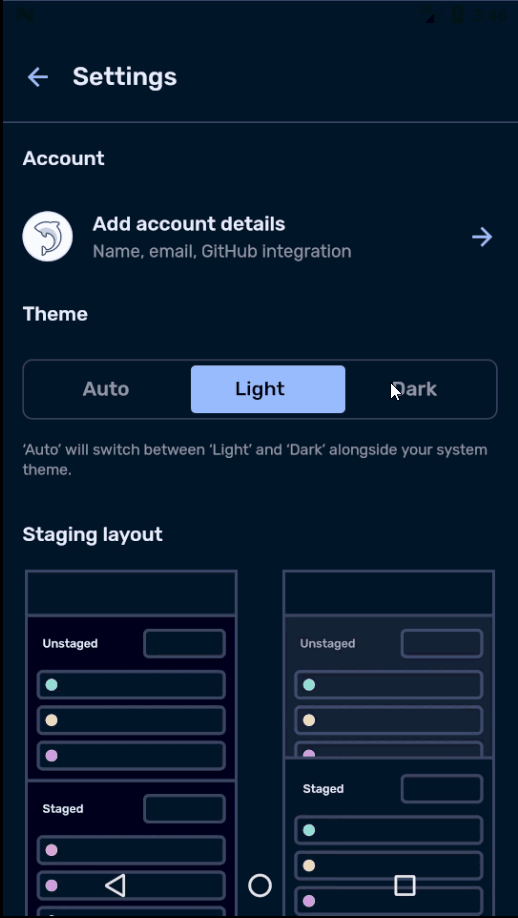
Do you like the button slider that changes from light to dark mode? That's another package that I've built:
react-native-button-toggle-group
Google officially suggests apps that target Q or higher to render content under the statusbar and navbar. However, doing so previously was difficult to do and required some customization and tweaking. Not to mention the variant support for other APIs.
Well, this package enables you to easily do so across various Android APIs levels. It also mocks out usage with iOS and other platforms, so you're able to use it in cross-platform apps.
⚠ This package only supports Android 5.0 and higher ⚠
This package is meant to be used alongside the
react-native-safe-area-contextpackage in order to provide proper padding and margins in order to keep scrollviews and others from being stuck forever under the navbar.Please refer to that package's README for more information on how to use it.
Install
npm i --save react-native-immersive-bars
Or
yarn add react-native-immersive-bars
Android
If you're targeting API 29+ in your React Native app, you need to do one more step to enable the fully transparent bars. Add:
<item name="android:enforceNavigationBarContrast">false</item>
To:
android\app\src\main\res\values\styles.xml
Usage
Usage in JavaScript
import {changeBarColors} from 'react-native-immersive-bars';
// ...
React.useEffect(() => {
changeBarColors(isDarkMode, '#50000000', 'transparent');
// or changeBarColors(isDarkMode);
}, [isDarkMode]);
The changeBarColors function has a single required parameter and two optional ones.
isDarkMode(Required): If the app is in dark mode or not - will apply proper styling to icons and statusbar/navbar backgroundtranslucentLightStr(Optional): When a translucent bar must be drawn (due to API restrictions), what color it should be drawn in light modetranslucentDarkStr(Optional): When a translucent bar must be drawn (due to API restrictions), what color it should be drawn in dark mode
Both translucentLightStr and translucentDarkStr accept and color that Color.parseColor is able to handle as well as the string 'transparent'.
THIS MEANS THAT THREE DIGIT HEX SHORTHAND LIKE
#FFFWILL CAUSE YOUR APP TO CRASH
Adding to onCreate (Optional)
If you only use the JavaScript code, your app will flash the navbar once the App.tsx code finally renders. If you want to avoid a jump like that, you can edit your code in:
android > app > src > main > java > yourpackagepath > MainActivity.java
And change the code to reflect this:
import com.facebook.react.ReactActivity;
import com.rnimmersivebars.ImmersiveBars; // here
public class MainActivity extends ReactActivity {
@Override
protected void onCreate(Bundle savedInstanceState) {
boolean isDarkMode = false; // Customize this to match your app's default theme
ImmersiveBars.changeBarColors(this, isDarkMode); // here
super.onCreate(savedInstanceState);
}
// ...other code
}
Alternatives
If you don't need to use a fullscreen navbar, then you can simply change the color of the navbar itself with this package:
Note that this package does not play nice with react-native-safe-area-context's edge detection.
Otherwise, if you want to hide the navbar and the statusbar in their entirety, I'd suggest taking a look at the following package: