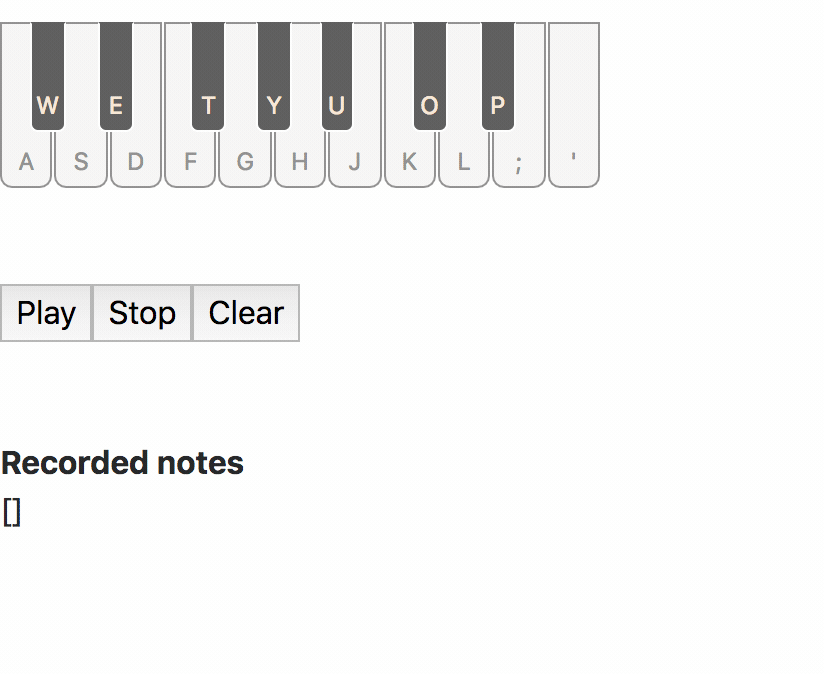README
react-piano
An interactive piano keyboard for React. Supports custom sounds, touch/click/keyboard events, and fully configurable styling. Try it out on CodeSandbox.
Installing
yarn add react-piano
Alternatively, you can download the UMD build from unpkg.
Usage
You can view or fork the CodeSandbox demo to get a live version of the component in action.
Import the component and styles:
import { Piano, KeyboardShortcuts, MidiNumbers } from 'react-piano';
import 'react-piano/dist/styles.css';
Importing CSS requires a CSS loader (if you're using create-react-app, this is already set up for you). If you don't have a CSS loader, you can alternatively copy the CSS file into your project from src/styles.css.
Then to use the component:
function App() {
const firstNote = MidiNumbers.fromNote('c3');
const lastNote = MidiNumbers.fromNote('f5');
const keyboardShortcuts = KeyboardShortcuts.create({
firstNote: firstNote,
lastNote: lastNote,
keyboardConfig: KeyboardShortcuts.HOME_ROW,
});
return (
<Piano
noteRange={{ first: firstNote, last: lastNote }}
playNote={(midiNumber) => {
// Play a given note - see notes below
}}
stopNote={(midiNumber) => {
// Stop playing a given note - see notes below
}}
width={1000}
keyboardShortcuts={keyboardShortcuts}
/>
);
}
Implementing audio playback
react-piano does not implement audio playback of each note, so you have to implement it with playNote and stopNote props. This gives you the ability to use any sounds you'd like with the rendered piano. The react-piano demo page uses @danigb's excellent soundfont-player to play realistic-sounding soundfont samples. Take a look at the CodeSandbox demo to see how you can implement that yourself.
Props
| Name | Type | Description |
|---|---|---|
noteRange |
Required object | An object with format { first: 48, last: 77 } where first and last are MIDI numbers that correspond to natural notes. You can use MidiNumbers.NATURAL_MIDI_NUMBERS to identify whether a number is a natural note or not. |
playNote |
Required function | (midiNumber) => void function to play a note specified by MIDI number. |
stopNote |
Required function | (midiNumber) => void function to stop playing a note. |
width |
Conditionally required number | Width in pixels of the component. While this is not strictly required, if you omit it, the container around the <Piano> will need to have an explicit width and height in order to render correctly. |
activeNotes |
Array of numbers | An array of MIDI numbers, e.g. [44, 47, 54], which allows you to programmatically play notes on the piano. |
keyWidthToHeight |
Number | Ratio of key width to height. Used to specify the dimensions of the piano key. |
renderNoteLabel |
Function | ({ keyboardShortcut, midiNumber, isActive, isAccidental }) => node function to render a label on piano keys that have keyboard shortcuts |
className |
String | A className to add to the component. |
disabled |
Boolean | Whether to show disabled state. Useful when audio sounds need to be asynchronously loaded. |
keyboardShortcuts |
Array of object | An array of form [{ key: 'a', midiNumber: 48 }, ...], where key is a keyEvent.key value. You can generate this using KeyboardShortcuts.create, or use your own method to generate it. You can omit it if you don't want to use keyboard shortcuts. Note: this shouldn't be generated inline in JSX because it can cause problems when diffing for shortcut changes. |
onPlayNoteInput |
Function | (midiNumber, { prevActiveNotes }) => void function that fires whenever a play-note event is fired. Can use prevActiveNotes to record notes. |
onStopNoteInput |
Function | (midiNumber, { prevActiveNotes }) => void function that fires whenever a stop-note event is fired. Can use prevActiveNotes to record notes. |
Recording/saving notes
You can "record" notes that are played on a <Piano> by using onPlayNoteInput or onStopNoteInput, and you can then play back the recording by using activeNotes. See this CodeSandbox which demonstrates how to set that up.
Customizing styles
You can customize many aspects of the piano using CSS. In javascript, you can override the base styles by creating your own set of overrides:
import 'react-piano/dist/styles.css';
import './customPianoStyles.css'; // import a set of overrides
In the CSS file you can do things like:
.ReactPiano__Key--active {
background: #f00; /* Change the default active key color to bright red */
}
.ReactPiano__Key--accidental {
background: #000; /* Change accidental keys to be completely black */
}
See styles.css for more detail on what styles can be customized.
Upgrading versions
See the CHANGELOG which contains migration guides for instructions on upgrading to each major version.
Browser compatibility
To support IE, you'll need to provide an Array.find polyfill.
License
MIT