README
SharePoint Typed Item
Node.js module, CLI and VSCode extension for generating TypeScript interfaces based on SharePoint data.
How it works
- You should provide a configuration file, which describes your target site url, lists and content types you want to generate interfaces for.
- Run the generation process.
- Consume generated interfaces in your project, which deals with SharePoint REST API and list items data.
Checkout how it works in action using VSCode extension:
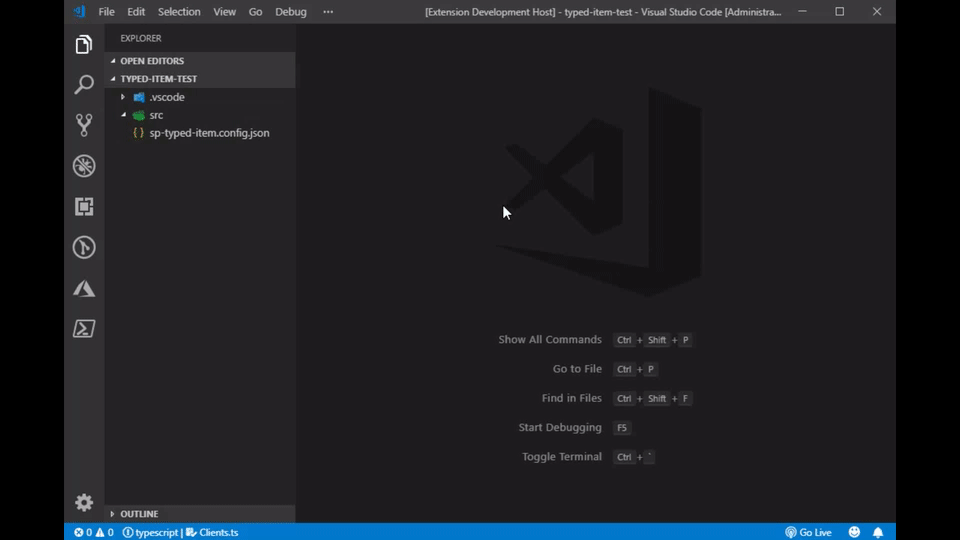
How to use:
VSCode
Checkout VSCode extension home page
CLI
- Run
$ npm install sp-typed-item -g - Generate a file with your authentication details.
sp-typed-itemCLI understands format, used by node-sp-auth-config module and supports the same set of authentication options. Generate authentication file withnode-sp-auth-configCLI:$ sp-auth init --path auth.private.json. Refer tonode-sp-auth-confighome page for usage details. - Create configuration file
sp-typed-item.json. Read about configuration file format further. - Run
$ sp-item render --config path-to-sp-typed-item-config.json
Node.js
- Run
$ npm install sp-typed-item --save[-dev] import { SPTypedItem, Config } from 'sp-typed-item'; let config: Config[] = require(path.resolve('path-to-sp-typed-item-config.json')); await SPTypedItem.renderFiles(config[0]);
Configuration file
sp-typed-item configuration file holds essential information about environment and interface generation settings.
Example file with all possible settings:
Click to expand
[
{
"siteUrl":"https://contoso.sharepoint.com/sites/dev",
"authConfigPath":"./config/auth.json",
"outputPath":"./Generated",
"lists":[
{
"url":"Lists/Clients",
"fileName":"IClientItems",
"fields":{
"exclude":[
"Title",
"FieldInternalName"
],
"excludeHidden":true
}
}
],
"contentTypes":[
{
"id":"0x01005207A2B9B939CE43AB38D848E245926B",
"fileName":"IArchiveItems",
"fields":{
"exclude":[
"Title",
"FieldInternalName"
],
"excludeHidden":true
}
}
]
}
]
Root element
Array of configuration items. Currently CLI and VSCode extension support only one configuration element. Multiple elements support might come in future.
Configuration item
siteUrl - required, full url to your target SharePoint site
authConfigPath - path to your json authentication details file. It's not required for VSCode extension, because VSCode extension handles it for you. This setting contains a path to your node-sp-auth-config json file.
outputPath - required, path to a folder, where all interfaces will be generated.
lists - this node describes all lists, which should be included in generation process. Either lists or contentTypes node should be provided. Array of configuration items:
url- required, list url relative to a web, i.e.Lists/MyList, notsites/mysite/Lists/MyListfilename- you can provide custom file name (and interface name) for your list. Each list entry corresponds to one output interface filefields- optional, you can filter out some unnecessary fields:excludeHidden- optional, specify to filter out all hidden fieldsexclude- optional array, the list of fields to be excluded by internal name
contentTypes - describes all content types to be included in generation process. Either lists or contentTypes node should be provided. Array of configuration items:
id- required, content type id- the rest of parameters are the same as for list, i.e.
fileName,fields.
Minimal working configuration file:
[
{
"siteUrl":"https://contoso.sharepoint.com/sites/dev",
"authConfigPath":"./config/auth.json",
"outputPath":"./Generated",
"lists":[
{
"url":"Lists/Clients"
}
]
}
]
NOTE: for VSCode extension authConfigPath is not required.