README
Torii Provider ArcGIS
Note This package should be considered deprecated. Although still used in some production applications, support for this will end soon. The v4 release is expected to be the last.
ArcGIS authentication provider & adapters for Torii, packaged as an Ember CLI Addon.
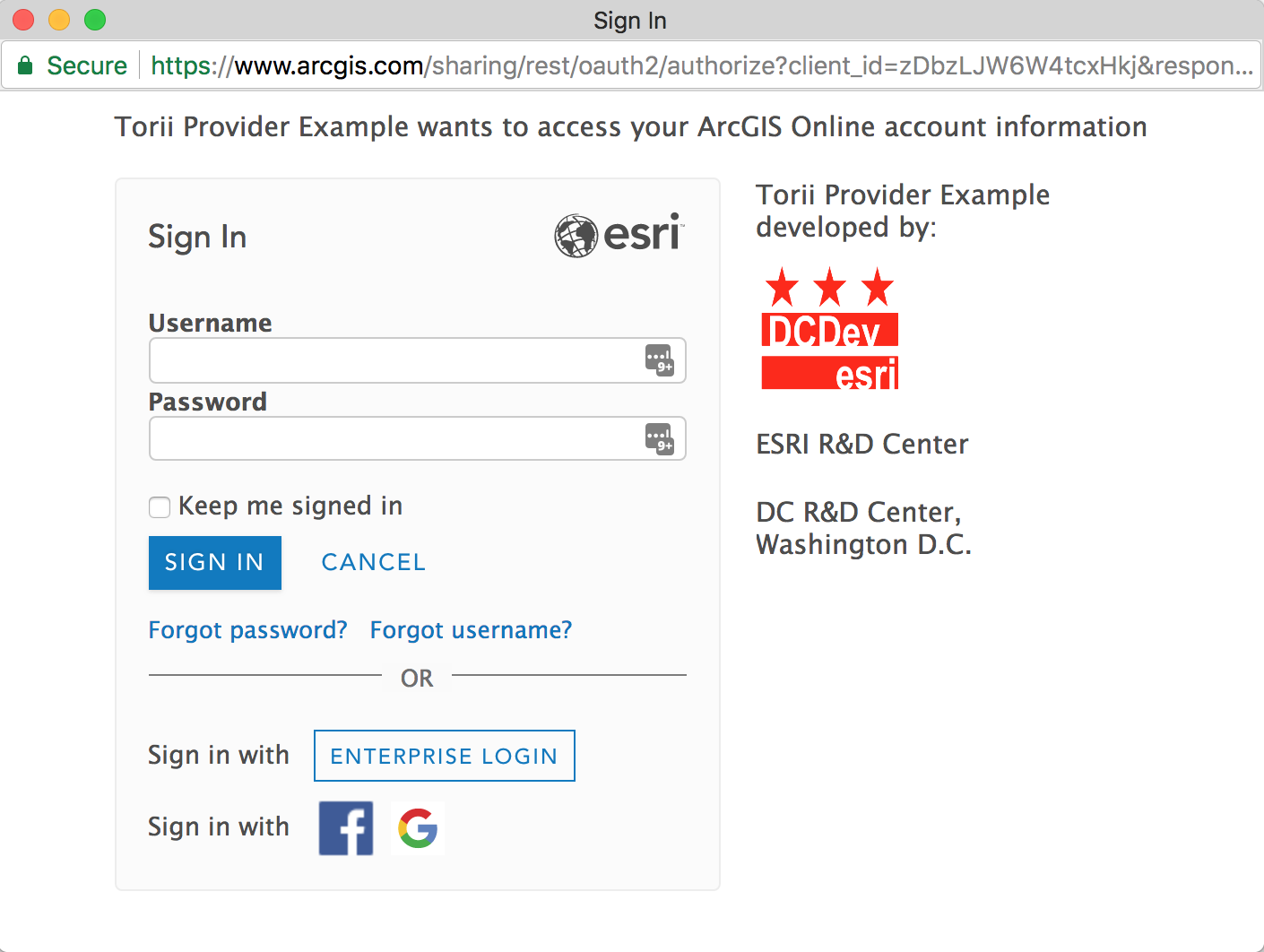
Notes
This addon provides a convenient utility for Ember.js developers to add support for authenticating ArcGIS users using OAuth 2.0.
Disclaimer: This is beta software. It does not currently handle federating ArcGIS Server credentials.
Usage
Create a project using ember-cli.
$ ember new my-new-app
Add Torii and the ArcGIS Provider to the project
$ ember install torii
$ ember install torii-provider-arcgis
Now edit /config/environment.js to add your Torii provider configuration.
module.exports = function (environment) {
var ENV = {
// ... other ENV config stuff here
torii: {
sessionServiceName: "session",
providers: {
"arcgis-oauth-bearer": {
apiKey: "APP CLIENT ID GOES HERE",
webTier: false, // optional - if true, support web-tier authentication in Portal
loadGroups: false, // makes an additional API request to populate groups
portalUrl: "https://someportal.com", //optional - defaults to https://arcgis.com
},
},
},
};
return ENV;
};
Note If deploying to gh-pages, you will want to set a few more environment params:
if (environment === "production") {
ENV.locationType = "hash";
ENV.rootURL = "/your-repo-name/";
}
Torii Session
Usually the torii session is an opt-in feature, so - strictly speaking - you don't need to use it, but we recommend it, and this documentation assumes you are using it.
Torii injects the session into all routes and controllers, so you can just access it in a template.
We recommend passing data into components vs. having them pull in the session.
Session Properties
| Property | Value | Description |
|---|---|---|
isAuthenticated |
boolean | Is the session authenticated? |
isWorking |
boolean | Is the session in transition? |
currentUser |
object | the ArcGIS.com User |
portal |
object | the ArcGIS.com Portal object |
token |
string | the token returned as part of the authentication process |
isGroupMember |
boolean | Is the user a member of a particular group. |
authType |
string "token" or "web-tier" |
type of authentication used |
userHubHome |
string | URL for current user's hub home site |
Example usage
//app/templates/secure.hbs
{{#if session.isAuthenticated}}
<h2>Hello {{session.currentUser.fullName}}</h2>
<ul>
<li>Portal Name: {{session.portal.name}}</li>
<li>Token: {{session.token}}</li>
</ul>
{{else}}
<p>Not authenticated</p>
{{/if}}
Session Methods
| Method | Return | Description |
|---|---|---|
isInRole('roleName') |
bool | is the current user in the specified role |
isInAnyRole(['role1', 'role2']) |
bool | is the current user in any of the specified roles |
hasPrivilege('privName') |
bool | does the current user have the specified privilege |
hasAnyPrivilege(['priv1', 'priv2']) |
bool | does the current user have the specified privilege |
isInOrg('orgId') |
bool | is the current user a member of the specified org |
isInAnyOrg(['orgId1', 'orgId2']) |
bool | is the current user a member of any of the specified orgs |
portalHostName() |
string | returns a protocol-less hostname for the portal i.e. www.arcgis.com or dcdev.maps.arcgis.com |
portalRestUrl() |
string | returns https url for the portal api i.e. https://www.arcgis.com/sharing/rest or https://dcdev.maps.arcgis.com/sharing/rest. Respects ArcGIS Enterprise httpsPort settings |
Example Usage
//app/routes/privileged.js
...
beforeModel(){
let session = this.get('session');
if(!session.isAuthenticated){
this.transitionTo('signin');
}else{
if(!session.hasPrivilege('some:priv')){
this.transitionTo('notauthorized');
}
}
}
ArcGIS Authentication Options
The ArcGIS Platform has a few types of authentication, based on OAuth2. For all the details, please consult the documentation.
Named User Login
Since your application will not be running on a sub-domain of ArcGIS.com, you will need to use a 'pop-up' based authentication flow.
With this model, you need to register an application at developers.arcgis.com.
Next, at developers.arcgis.com you need to register a Redirect URI for the application - this should be the url where your web application lives.
Note: You can add multiple Redirect URI's for a single application, including http://localhost, which is convenient for development.
Once that's complete, you will need to copy the 'client id', and put it into the torii provider as noted above.
To initiate authentication with this flow, typically you will use a button and have it's action initiate the "opening" of a session.
In your application, on the controller or route where this button lives, add an action like:
//app/routes/application.js
import Ember from "ember";
export default Ember.Route.extend({
actions: {
signin: function () {
this.get("session")
.open("arcgis-oauth-bearer")
.then((authorization) => {
Ember.debug("AUTH SUCCESS: ", authorization);
// transition to some secured route or... so whatever is needed
this.controller.transitionToRoute("secure");
})
.catch((err) => {
Ember.debug("AUTH ERROR: ", err);
});
},
},
});
When this action is fired, it will open the session, which will utilize torii to open a pop-up window with the ArcGIS.com login displayed.
Esri Hosted Applications
Esri hosted applications (hosted on a subdomain of arcgis.com) can have the ArcGIS.com login page embedded in an iframe.
There are a few additional configuration parameters required for the torii-provider-arcgis configuration so that the url that is constructed for the iframe has the correct parameters.
//config/environment.js
module.exports = function (environment) {
var ENV = {
// ... other ENV config stuff here
torii: {
sessionServiceName: "session",
providers: {
"arcgis-oauth-bearer": {
apiKey: "ESRI-WELL-KNOWN-APPLICATION-ID",
portalUrl: "https://somePortal.com", //optional - defaults to https://www.arcgis.com
remoteServiceName: "iframe",
display: "iframe",
showSocialLogins: true, //optional, will default to false
customRedirectUri: "https://someUrl.com/custom-redirect", //optional, but allows for deeper customization
},
},
},
};
return ENV;
};
Since torii is really designed to work with 'pop-up' style OAuth, in order to have the login page injected in the iframe on a specific template (i.e. /signin), we need to do a little more work.
Torii has a iframe placeholder component, and this needs to be in the DOM before we can call session.open. So we add it into the signin template
//app/templates/signin.hbs
{
{
torii - iframe - placeholder;
}
}
But - just adding it won't do anything - we still need a means to open the session after the DOM has been rendered. We do this by adding some code into the route.
//app/routes/signin.js
import Ember from "ember";
export default Ember.Route.extend({
actions: {
//this will fire once the route has fully transitioned
//but the DOM may not be done rendering yet...
didTransition: function () {
//so we schedule it to run afterRender
Ember.run.schedule("afterRender", this, function () {
this.get("session")
.open("arcgis-oauth-bearer")
.then((authorization) => {
Ember.debug("AUTH SUCCESS: ", authorization);
//transition to secured route etc...
this.controller.transitionToRoute("secure");
})
.catch((err) => {
Ember.debug("AUTH ERROR: " + JSON.stringify(err));
});
});
},
},
});
Running the Addon Locally
The torii example app at ArcGIS.com is configured to use
http://torii-example.com:4200/redirect.html as their redirect
uri, so you will need to make an alias in your hosts file that points
torii-example.com to localhost, and you must view the examples from
that same host.
To use the ArcGIS Online authentication you need to run the app on localui.arcgis.com so you should also make an alias for this.
To add this hostname on a Mac:
sudo vim /etc/hosts- Add
127.0.0.1 torii-arcgis-provider-example.com - Add
127.0.0.1 localui.arcgis.com
The /etc/hosts equivalent filepath on Windows is:
%SystemRoot%\system32\drivers\etc\hosts.
For more info, see Hosts at wikipedia.
Linting
npm run lint:hbsnpm run lint:jsnpm run lint:js -- --fix
Running tests
ember test– Runs the test suite on the current Ember versionember test --server– Runs the test suite in "watch mode"ember try:each– Runs the test suite against multiple Ember versions
Running the dummy application
ember serve- Visit the dummy application at http://localhost:4200.
Release
- fetch all tags
ember release- will increment patchember release --minor- will increment minornpm publish- publish on npm
Resources
Issues
Find a bug or want to request a new feature? Please let us know by submitting an issue.
Contributing
git clonethis repositorynpm installbower install
Esri welcomes contributions from anyone and everyone. Please see our guidelines for contributing.
License
Copyright (c) 2016-2018 Esri
Licensed under the Apache License, Version 2.0 (the "License"); you may not use this file except in compliance with the License. You may obtain a copy of the License at
Unless required by applicable law or agreed to in writing, software distributed under the License is distributed on an "AS IS" BASIS, WITHOUT WARRANTIES OR CONDITIONS OF ANY KIND, either express or implied. See the License for the specific language governing permissions and limitations under the License.
A copy of the license is available in the repository's LICENSE file.