README
Vue FilePond
Vue FilePond is a handy adapter component for FilePond, a JavaScript library that can upload anything you throw at it, optimizes images for faster uploads, and offers a great, accessible, silky smooth user experience.
If you want to use Vue FilePond with Vue 2, please use v6 of this plugin.
Buy me a Coffee / Use FilePond with Pintura / Dev updates on Twitter
Core Features
- Accepts directories, files, blobs, local URLs, remote URLs and Data URIs.
- Drop files, select on filesystem, copy and paste files, or add files using the API.
- Async uploading with AJAX, or encode files as base64 data and send along form post.
- Accessible, tested with AT software like VoiceOver and JAWS, navigable by Keyboard.
- Image optimization, automatic image resizing, cropping, and fixes EXIF orientation.
- Responsive, automatically scales to available space, is functional on both mobile and desktop devices.
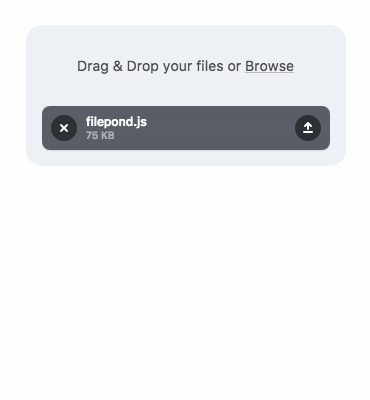
Also need Image Editing?
Pintura the modern JavaScript Image Editor is what you're looking for. Pintura supports setting crop aspect ratios, resizing, rotating, cropping, and flipping images. Above all, it integrates beautifully with FilePond.
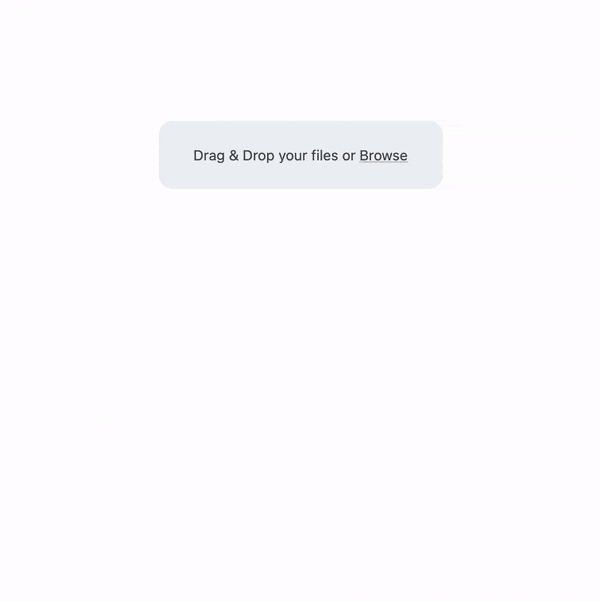
Installation:
If you're using Vue 2 please run npm install vue-filepond@^6.0.0
npm install vue-filepond filepond
Usage:
<template>
<div id="app">
<file-pond
name="test"
ref="pond"
label-idle="Drop files here..."
v-bind:allow-multiple="true"
accepted-file-types="image/jpeg, image/png"
server="/api"
v-bind:files="myFiles"
v-on:init="handleFilePondInit"
/>
</div>
</template>
<script>
// Import Vue FilePond
import vueFilePond from "vue-filepond";
// Import FilePond styles
import "filepond/dist/filepond.min.css";
// Import FilePond plugins
// Please note that you need to install these plugins separately
// Import image preview plugin styles
import "filepond-plugin-image-preview/dist/filepond-plugin-image-preview.min.css";
// Import image preview and file type validation plugins
import FilePondPluginFileValidateType from "filepond-plugin-file-validate-type";
import FilePondPluginImagePreview from "filepond-plugin-image-preview";
// Create component
const FilePond = vueFilePond(
FilePondPluginFileValidateType,
FilePondPluginImagePreview
);
export default {
name: "app",
data: function () {
return { myFiles: ["cat.jpeg"] };
},
methods: {
handleFilePondInit: function () {
console.log("FilePond has initialized");
// FilePond instance methods are available on `this.$refs.pond`
},
},
components: {
FilePond,
},
};
</script>
When using FilePond with an SSR configuration like Nuxt.js it's best to wrap it in <no-ssr> tags.
<template>
<no-ssr>
<file-pond />
</no-ssr>
</template>
Usage in the browser:
<!DOCTYPE html>
<html>
<head>
<title>Vue in Browser</title>
<link
rel="stylesheet"
href="https://unpkg.com/filepond/dist/filepond.min.css"
/>
<link
rel="stylesheet"
href="https://unpkg.com/filepond-plugin-image-preview/dist/filepond-plugin-image-preview.min.css"
/>
</head>
<body>
<div id="app">
<file-pond></file-pond>
</div>
<script src="https://unpkg.com/filepond-plugin-image-preview"></script>
<script src="https://unpkg.com/filepond"></script>
<script src="https://unpkg.com/vue"></script>
<script src="https://unpkg.com/vue-filepond@6"></script>
<script>
new Vue({
el: "#app",
components: {
FilePond: vueFilePond.default(FilePondPluginImagePreview),
},
});
</script>
</body>
</html>

